Step 1: Download ffmpeg for Windows from ffmpeg.org website or from here.
Step 2: Extract downloaded archive by any file archiver of your choice.
Step 3: Rename extracted folder to "ffmpeg" and move it to "C:\Program Files".
Step 4: Add ffmpeg bin folder to Windows environment variables by one of these two methods.
Method 1:
Run cmd as an administrator and execute this command:
setx /m PATH "%PATH%;C:\Program Files\ffmpeg\bin"
Method 2:
Search from Windows start menu for "system environment variables" and open "Edit the system environment variables".
Go to "Advanced" tab and click on "Environment Variables..." button. Double click on "PATH" variable and append ";C:\Program Files\ffmpeg\bin" to it.
After this close all windows throught clicking "OK" buttons.
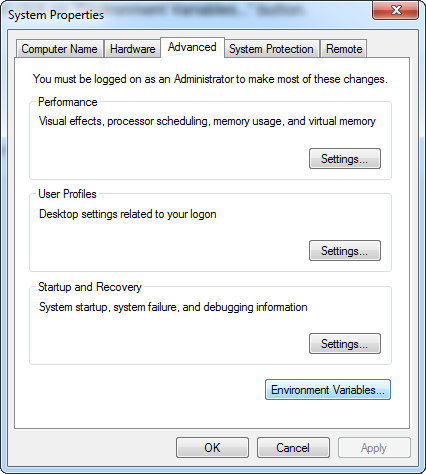

If you are running Windows 10, when double-clicking on "Path" system variable will open a list of paths. Click "New" button and set "C:\Program Files\ffmpeg\bin" in the field that appears. After this close all windows throught clicking "OK" buttons.
Step 5: Open new CMD window and test installation by running following command:
ffmpeg -version
Your ffmpeg installation is ready if you see ffmpeg version info.